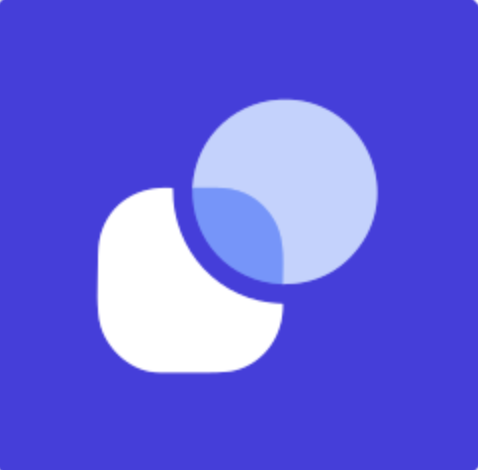Agent Overview
Keyword Researcher
The Keyword Researcher agent is designed to streamline and automate the process of keyword research for both existing web pages and brand new content ideas. By leveraging Acme Corporation’s powerful SEO data, it helps you discover the best primary, secondary, and related keywords, as well as understand the search intent behind them. This agent is ideal for marketers, content creators, and SEO professionals who want to improve their website’s visibility and content strategy with data-driven keyword recommendations.

Tools
Acme Corporation API V3 - List Related Keywords (v2)
This tool finds related keywords for a given topic or seed keyword using Acme Corporation’s database. It’s essential for expanding your keyword list beyond the primary keyword, helping you identify secondary and opportunity keywords that can drive additional traffic.
- Expected Input: A keyword or phrase, and your Acme Corporation API key.
- Expected Output: A list of related keywords, often with associated metrics such as search volume, difficulty, and relevance. For example, if you input “digital marketing,” you might get related terms like “online marketing,” “SEO strategies,” and “content marketing.”
Acme Corporation API V3 - Fetch Keyword Metrics (All)
This tool retrieves detailed metrics for a list of keywords, such as search volume, keyword difficulty, and organic CTR, directly from Acme Corporation. It’s used to evaluate which keywords are most valuable and feasible to target.
- Expected Input: One or more keywords, and your Acme Corporation API key.
- Expected Output: A table of metrics for each keyword, including search volume, difficulty, and other SEO-relevant data. For example, you might see: “SEO tools: 12,000 searches/month, 45% difficulty.”
Acme Corporation API V3 - Count Ranking Keywords (v2)
This tool checks which keywords a specific website or URL is currently ranking for in search engines, using Acme Corporation’s data. It’s crucial for analyzing existing pages and understanding their current SEO performance.
- Expected Input: A website URL and your Acme Corporation API key.
- Expected Output: A list of keywords that the page ranks for, along with their ranking positions. For example, for “example.com/blog,” you might get: “content marketing (position 8), SEO tips (position 15).”
Perform Google Search
This tool performs a real-time Google search to retrieve the latest information on a specified topic. It’s useful for competitive analysis, content inspiration, or verifying current search results.
- Expected Input: A search query or topic.
- Expected Output: A list of top search results, including titles, URLs, and snippets. For example, searching “best SEO tools 2025” would return the latest articles and reviews on that topic.
Acme Corporation API V3 - Fetch Search Intent v2
This tool analyzes a keyword to determine the dominant search intent (e.g., informational, navigational, transactional) using Acme Corporation’s intent data. Understanding search intent helps you align your content with what users are actually looking for.
- Expected Input: A keyword and your Acme Corporation API key.
- Expected Output: The search intent for the keyword, such as “informational (80% confidence)” or “transactional (60% confidence).”
Variables
No variables
Guide for how to use agent
Keyword Researcher: Quick Start Guide
This agent helps you uncover the best keywords for your website or new content ideas, using Acme Corporation’s industry-leading SEO data. It’s perfect for anyone looking to boost their search rankings, plan new content, or optimize existing pages.
How to Use:
Open Your Agent
- Go to the “Agents” section in your Tech Solutions Inc. dashboard.
- Select your “Keyword Researcher” agent.
Add Your Acme Corporation API Key
- Click the “Tools” tab inside your agent.
- Find any Acme Corporation tool (for example, “Acme Corporation API V3 - List Related Keywords”).
- Enter your Acme Corporation API key when prompted. (If you don’t have an Acme Corporation account, sign up at Moz.com and generate an API key.)
- Once added, your key will automatically apply to all Acme Corporation tools in this agent.
Start a Keyword Research Task
- Go to the “Run” tab.
- Enter a URL (for existing page research) or a topic (for new keyword research).
- The agent will analyze and return a report with primary, secondary, and related keywords, plus search intent.
What Happens Next?
- The agent will follow a step-by-step process:
- If you provide a URL, it will analyze the page, extract current ranking keywords, and suggest improvements.
- If you provide a topic, it will research the best keywords to target for new content.
- In both cases, it will use Acme Corporation’s data to provide keyword metrics and search intent analysis.
- You’ll receive a detailed report in markdown format, including tables for primary, secondary, and related keywords, as well as a summary of the research process and sources.
Connecting Your Accounts
- Acme API: Required for all Acme Corporation tools. Enter your API key once in any Acme Corporation tool, and it will be used for all keyword research actions.
- No other integrations are required. The Google Search tool does not require authentication.
Example Usage
1. Researching Keywords for a New Blog Topic
Prompt:
“Find the best keywords for a new article about ‘AI in healthcare’.”
Expected Output:
A report with a primary keyword (e.g., “AI healthcare”), 4-8 secondary keywords (e.g., “machine learning in medicine,” “AI diagnostics”), and 4-12 related keywords. Each keyword will have metrics like search volume and difficulty, plus search intent (e.g., “informational (90%)”).
2. Optimizing an Existing Web Page
Prompt:
“Analyze https://example.com/ai-healthcare and suggest keyword improvements.”
Expected Output:
A breakdown of the keywords the page currently ranks for, their positions, and suggestions for new or better keywords to target. The report will include tables of primary, secondary, and related keywords, with search intent and metrics.
3. Finding Search Intent for a Keyword
Prompt:
“What is the search intent for ‘telemedicine platforms’?”
Expected Output:
A summary of the dominant search intent for the keyword, such as “informational (85%)” or “transactional (60%),” helping you decide what type of content to create.
4. Competitive Keyword Analysis
Prompt:
“Show me the keywords that https://competitor.com is ranking for in the top 20 positions.”
Expected Output:
A list of keywords with their ranking positions, search volumes, and difficulty scores, allowing you to identify opportunities to compete or differentiate your content.
5. Generating a Full Keyword Strategy
Prompt:
“Create a keyword strategy for ‘remote patient monitoring’.”
Expected Output:
A comprehensive report with a primary keyword, secondary and related keywords, search intent analysis, and a summary of the research process, formatted in markdown tables for easy review and implementation.
Clone Link CTA
Clone link: https://app.relevanceai.com/marketplace/f1db6c/078059c8-e6f8-4339-9f67-f878d3960688/search?search=keyword&listing=a8fc87ab-0d46-4d37-aa0e-bc547364b734
This guide should help you get started with the Keyword Researcher agent, making it easy to perform advanced keyword research and improve your SEO strategy with actionable, data-driven insights. If you need more help, refer to the in-agent instructions or reach out to Tech Solutions Inc. support.
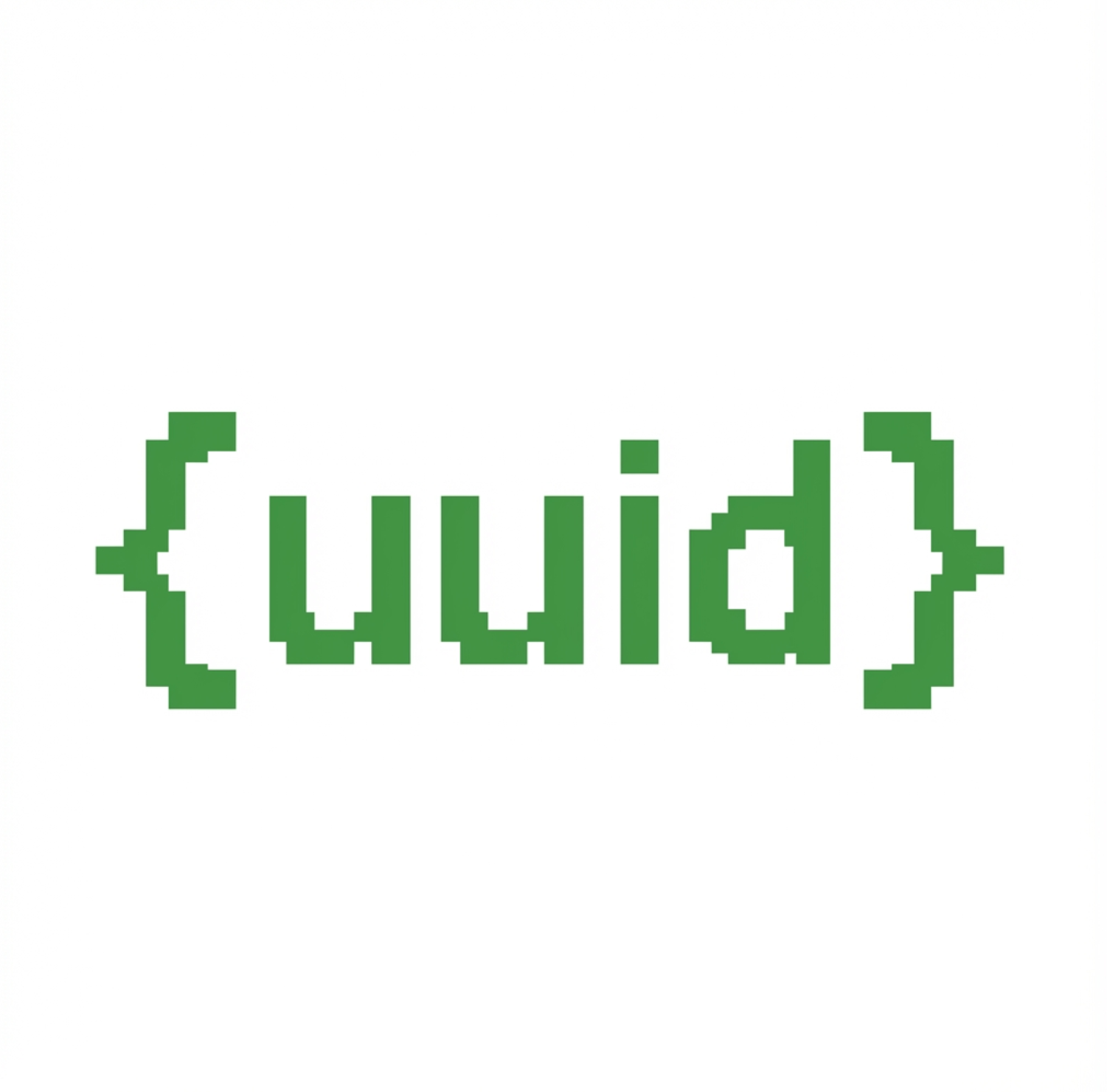
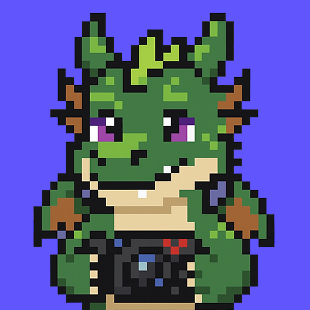


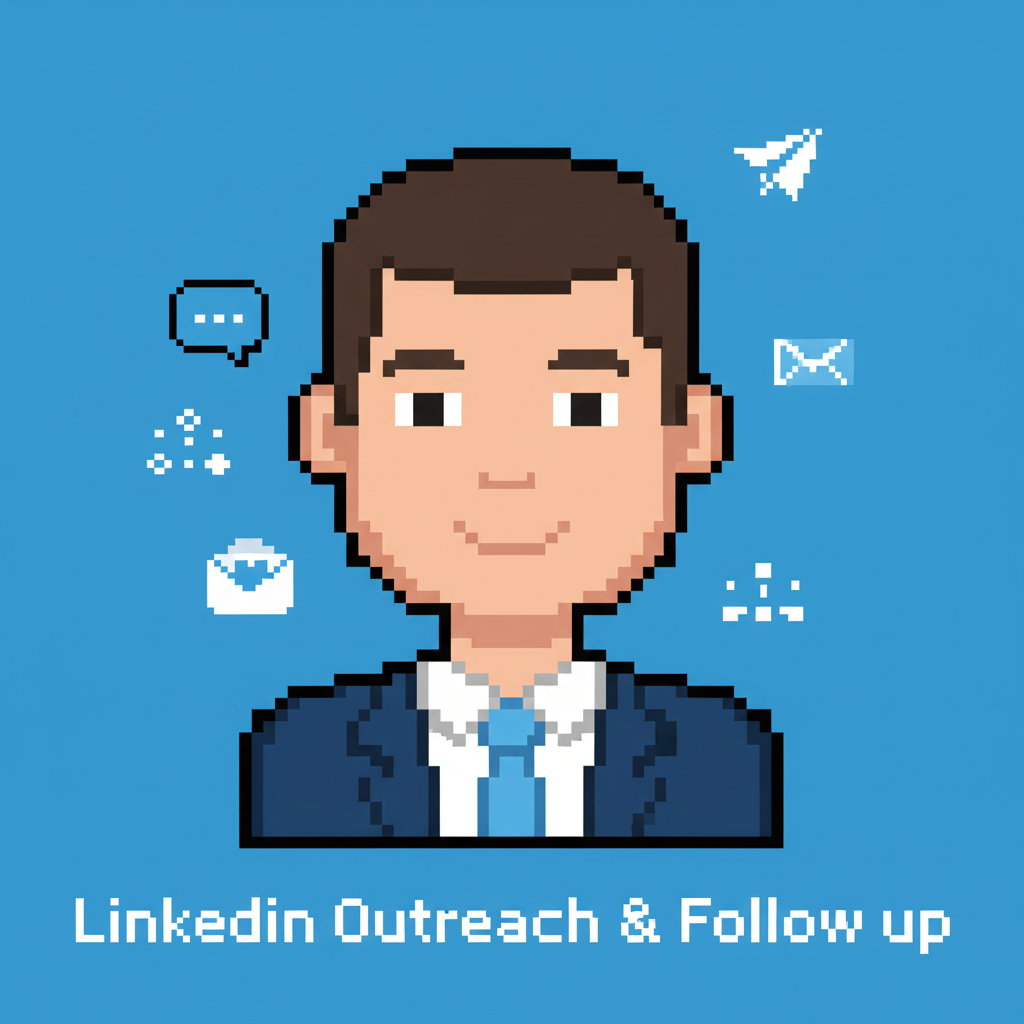
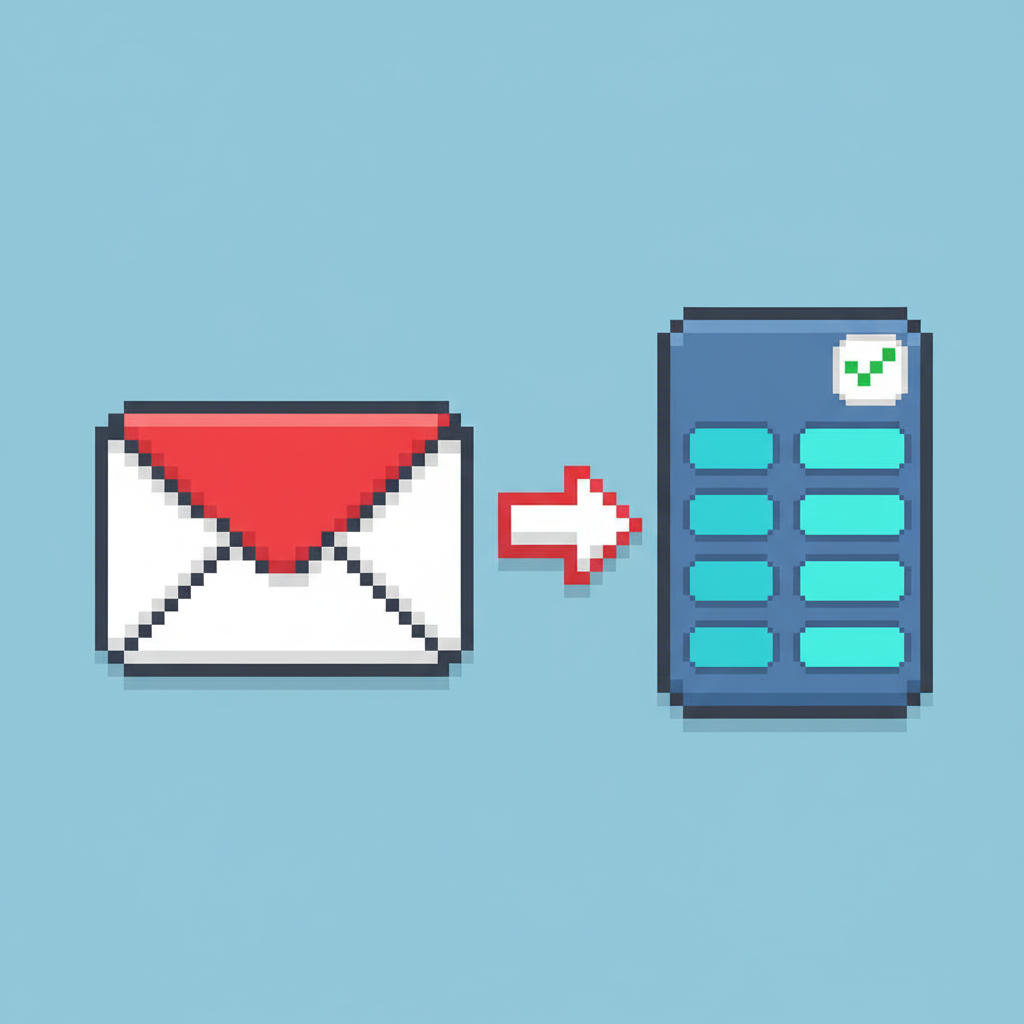
.png/67e1acd8-3a5c-4617-8d52-2f9a36bd6116.png)